How to setup Cloudflare CDN with Blogger website for Free

Do you want to set up a free Cloudflare CDN to your Blogger website? Follow the below steps carefully and enjoy a faster website.
Before proceeding further you should know what is Cloudflare CDN, how it works, and how it helps you increase your Blogger website speed.
Table of Contents
What is Cloudflare CDN?
Cloudflare is a free CDN (Content Delivery Network) service, provider which helps you increase your site speed and save bandwidth by creating multiple copies of your website and distributed them across the globe.
That’s why people accessing your website far from your server can easily download the required file to access your website from the nearest Cloudflare servers available. In this way, it will greatly improve your server response time and your website load faster across the globe.
There are other CDN providers are available just like Cloudflare but they are mostly paid and don’t have any free plan. That’s why in this article I will show you how you can connect your Blogger website with Cloudflare CDN and set up the basic settings to improve loading time.
If your Blogger website is running slow then you should check out our article on How to speedup a blogger website in 15 simple ways.
Steps to Setup Cloudflare CDN with Blogger
1. Create an Account on Cloudflare
Go to the Cloudflare website and click on the signup button and create a free account. Here type your Email address and add a strong password including character, symbol, and number.

2. Enter your domain name
Here you have to add your domain name/ website address without www (like Example.com) and click on add site.

3. Choose your Plan
Now Cloudflare will ask you to choose a plan. You can choose the free plan or the pro plan ($20 per month) and click on continue.
Now Cloudflare will ask you to choose a plan. You can choose the free plan or the pro plan ($20 per month) and click on continue.
In the free plan, you will get some basic features like Global CDN, Free SSL, DDoS attack protection, etc which is more than sufficient for Blogger.

In the pro version, you will get the enhanced firewall protection, image optimization, cache analytics, mobile optimizations, and more.
4. Setup DNS record
Here Cloudflare will automatically add the required DNS settings of your website from your domain name registrar like GoDaddy and show you in the Cloudflare dashboard. Then click on the continue button.

5. Change your default Nameserver
After clicking on continue you will see a new window asking you to change your nameserver.

Now login to your domain name service provider (Here Godaddy) account and go to the DNS setting. Here you have to remove your default nameserver and add the Cloudflare provided nameserver on it.
As shown in the below image you have to chose the option called “I’ll use my own Nameserver” and paste the Cloudflare provided nameserver.

Now your domain provider may take some time to propagate the nameserver to Cloudflare. It may take an hour or in some cases maximum of 24 hours to fully transfer the name server.
Don’t worry Cloudflare will send you a confirmation email after the successful nameserver transfer.
Now click on the done check nameserver button on Cloudflare.
5. Setup basic Cloudflare setting
After proceeding with the above step Cloudflare ask you to run some basic settings given below.

- Automatic HTTPS Rewrites
- Always use HTTPS
- Auto minify (HTML, CSS & Javascript)
- Brotli (same as Gzip compression)
Turn them on and sometimes Cloudflare may create an SSL Handshake Failure Error while selecting the HTTPS option in Cloudflare. If this happened in your case turn off the HTTPS redirect option in the Blogger settings.
Go to the SSL section of Cloudflare and check if it is set to Full or not. If you don’t face any problem then you can skip this option.
You can also check the detailed Guide on How to fix SSL errors in Cloudflare with Blogger & WordPress. Just follow the methods given in this article.
6. Enable Browser cache In Blogger
You can easily enable the browser cache for your Blogger website in Cloudflare and change the duration of this cache in the user’s browser.
For this Go to caching > Configuration > Browser cache TTL and you can set this duration to more than 24 days.

Now all the basic settings are done. Now wait for the nameserver to propagate successfully and Your website is ready to take the benefit of CDN service.
Video Guide
In this way, You can easily connect your Blogger website with Cloudflare CDN. If you face any problem during this process you can ask me in the comment section or contact me on Telegram.
Conclusion
Cloudflare is a great way to improve page loading speed in Blogger and it is very easy to connect your Blogger website with Cloudflare for free. It also protects your website from bot attacks and DDoS attacks.
Which features of Cloudflare do you like the most? let me know in the comment section. Also, if you want me to improve your website speed in Blogger or WordPress you can hire me on Fiverr platform.


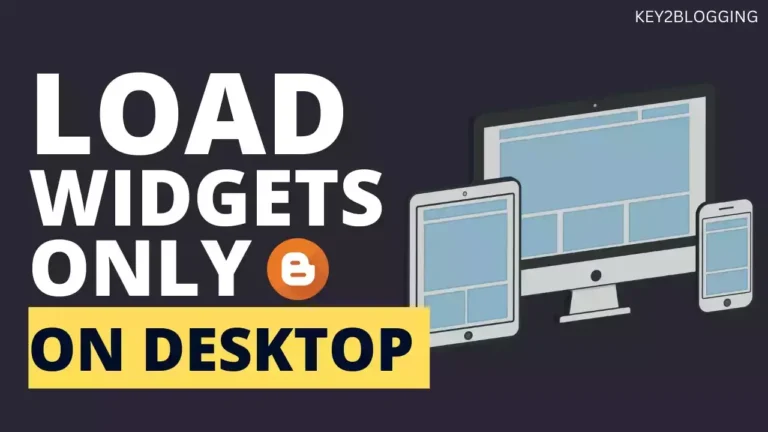
![How to add stylish floating share buttons to Blogger website? [Free tools]](https://www.techyleaf.in/wp-content/uploads/2021/02/Floating-share-buttons-in-Blogger.jpg)
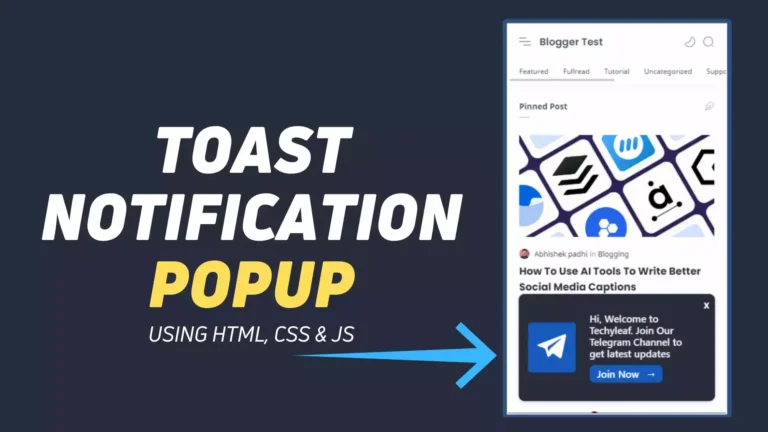


How did you manage enable full(strict) ssl on cloudflare? Whenever i try full or strict option i see handshake failed error. Can you tell me your https settings on blogspot and cloudflare?
thank you.
Try turning Off the Always HTTPS options. If not solved then you can Apply Cloudflare rules. For more info you can contact me on Telegram.
I enabled HTTPS from blogspot panel. (With https redirection off, www redirection off.)
From cloudflare, i set ssl mode strict and enabled https redirection. Also for www redirection i added a page rule for it.
Right now my website shows R3 (Lets encrypt) certificate as SSL. (Your website shows Cloudflare Inc ECC CA-3) I don't know why, but i guess thats not that important if ssl works without problem.
The main problem with cloudflare is the browser cache not working. (I tried to set it to 24 days and 1 year, but I still see a leverage browser cache error in the test tools.)
Do you any advice for this?
Yes. SSL certificate is different for different providers. So it's not a problem.
This is because it is not possible to cache dynamic content like Adsense ads, analytics code which is injected though Javascript and the content is changing every time.
are you using it?
Yes, I am using Cloudflare on my blogger website.
Hello sir, please make the video about adding ads slot sections in blogger templates.
Sure, I am planning a full blogger customization series. I will cover this topic on ad slot using code.
hello bro.
how can i connect subdomain ? in cloudflafe for exaplme : asd.doamin.com
Follow the same process. Click on add new site and enter the subdomain in it.