How to Add a Floating Sticky Sidebar Ads Widget on Scroll In Blogger Website
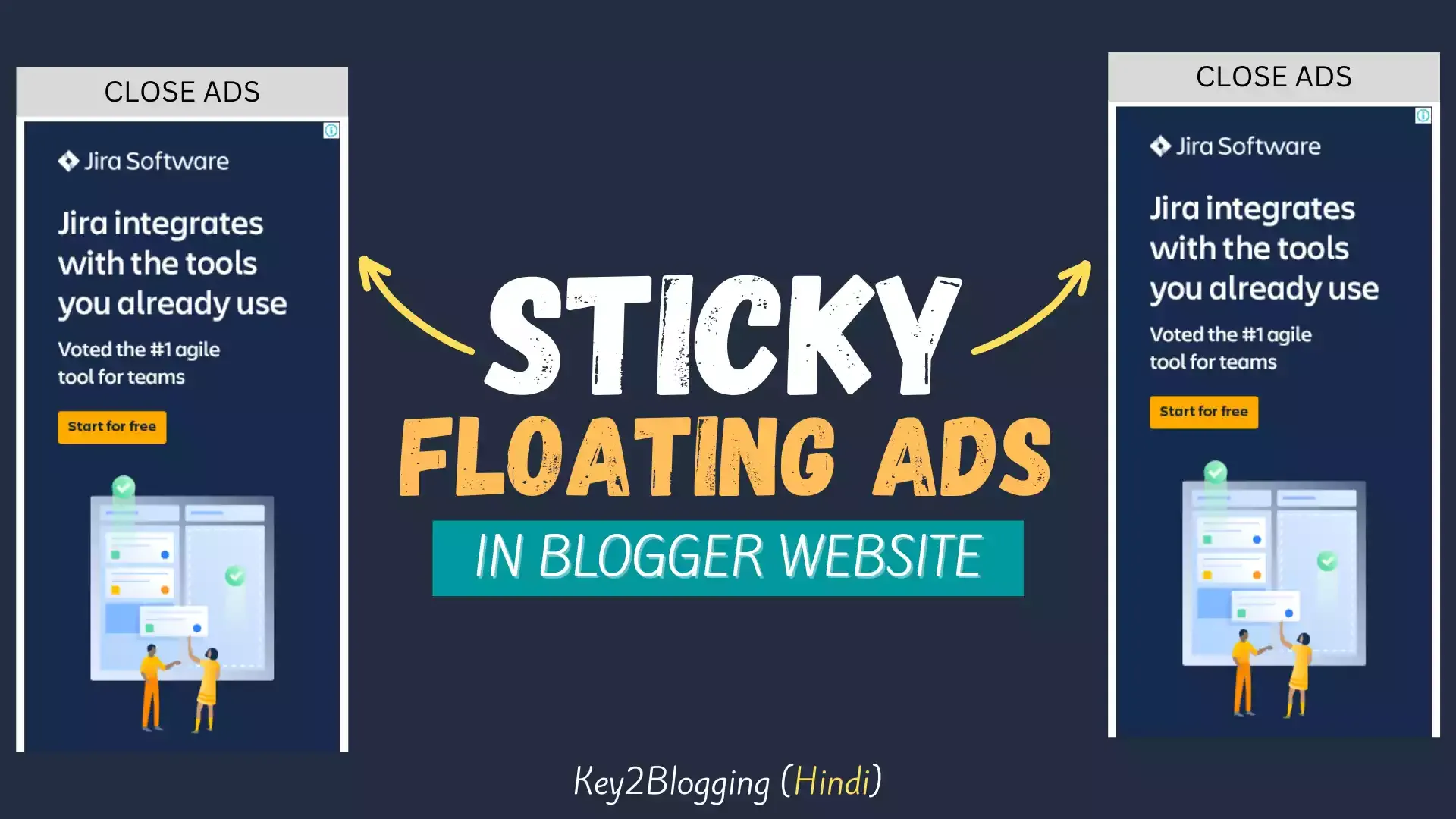
In this article, I am gonna show you how you can add a sticky Floating Sidebar Ad to your Blogger website. Just follow the simple steps and you will be able to add a similar ad to your website.
Sticky ads help us increase the click-through rate (CTR) and Give better impressions and earnings in Adsense. Earlier I covered How to add a Sticky footer Ad in Blogger which sticks at the bottom of the screen. But, this one will stick on the two sides of the desktop screen when the user scrolls down the page.
In this way, this ad will get more impression from the visitors and the chances of getting more clicks increases. In fact, I am getting more impressions and clicks on this type of ad from desktop users.
You can also add this Floating Sticky Sidebar Ads Widget on Scroll by following the below steps.
Steps to Add Sticky Floating Sidebar Ad on Blogger
So, Let’s open the Blogger dashboard and Go to the theme section.
Now you need to take a backup of your theme before making any changes to your theme code.
Now you need to select the Edit HTML option from the drop-down menu and simply scroll down to the end of your Theme code.
Here, You need to search for the </body> tag and paste the code just above it.
<b:if cond='data:blog.isMobileRequest == "false"'>
<b:if cond='data:blog.pageType == "item"'>
<style scoped='' type='text/css'>
.fixed-leftSd,.fixed-rightSd{position:fixed;top:80px;width:120px;height:600px; margin: 15px; z-index:9999;transform:translateZ(0)}
.fixed-leftSd{left:0}
.fixed-rightSd{right:0}
.close-fixedSd{position:absolute;width:120px;height:21px;line-height:15px;font-size:11px;font-weight:400;top:-20px;left:0;text-align:center;background:#e0e0e0;color:#666;padding:5px 0;cursor:pointer}
@media screen and (max-width:1300px){.fixed-leftSd,.fixed-rightSd{display:none;visibility:hidden;}}
</style>
<div class='fixed-leftSd'>
<div aria-label='Close Ads' class='close-fixedSd' onclick='this.parentElement.style.display="none"' role='button' tabindex='0'>
<b>CLOSE ADS</b>
</div>
<!-- 1st Ad code here -->
<ins class='adsbygoogle' data-ad-client='ca-pub-xxxxxxxx' data-ad-format='auto' data-ad-slot='xxxxxxxx' data-full-width-responsive='true' style='display:block'/>
<script>
(adsbygoogle = window.adsbygoogle || []).push({});
</script>
</div>
<div class='fixed-rightSd'>
<div aria-label='Close Ads' class='close-fixedSd' onclick='this.parentElement.style.display="none"' role='button' tabindex='0'>
<b>CLOSE ADS</b>
</div>
<!-- 2nd Ad code here -->
<ins class='adsbygoogle' data-ad-client='ca-pub-xxxxxxxxxx' data-ad-format='auto' data-ad-slot='xxxxxxxx' data-full-width-responsive='true' style='display:block'/>
<script>
(adsbygoogle = window.adsbygoogle || []).push({});
</script>
</div>
</b:if>
</b:if> Here, Note that you need to change two values. One is your Adsense publisher Id and the 2nd one is the Ad slot code of your responsive display ad unit.
Here, There are two ad codes added, so you need to change the values in both the ad code and save the theme.
How can You get the publisher ID and Ad slot code?
- Well, for this you need to log in to your Adsense dashboard and click on the Ads section in the left menu.
- Now you need to click on the “By Ad unit” from the top and create a New display ad unit with responsive settings on.
- After that, you will see the Publisher ID and Data ad slot code in the code generated in AdSense.
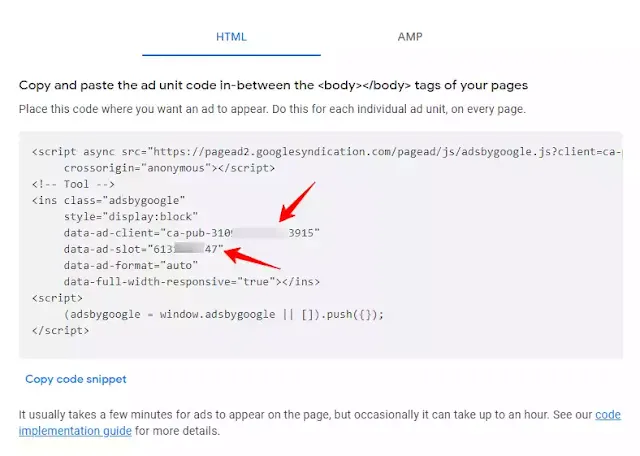
Just replace the values in the given code and save the theme code.
Now, Open any post page and check if the ads are showing properly or not.
Otherwise, we need to modify the CSS settings according to the layout of the website.
Here, As you can see in the CSS code, I have assigned a margin of 35Px from both the left and right sides. You can change this value according to your website layout.
I hope you have successfully added the sticky Floating sidebar ad to your Blogger website. If you found this Article, helpful do us a favor by sharing it on social media. Don’t forget to tag us on that post.





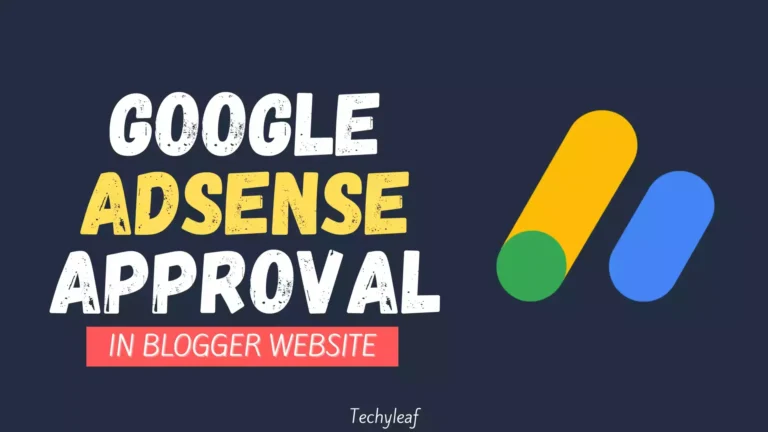

I am trying to resize the ad to: width 140px and height 400px, but the size remains unchanged, what should I do?