How to Add a Code box with copy button to your Blogger website
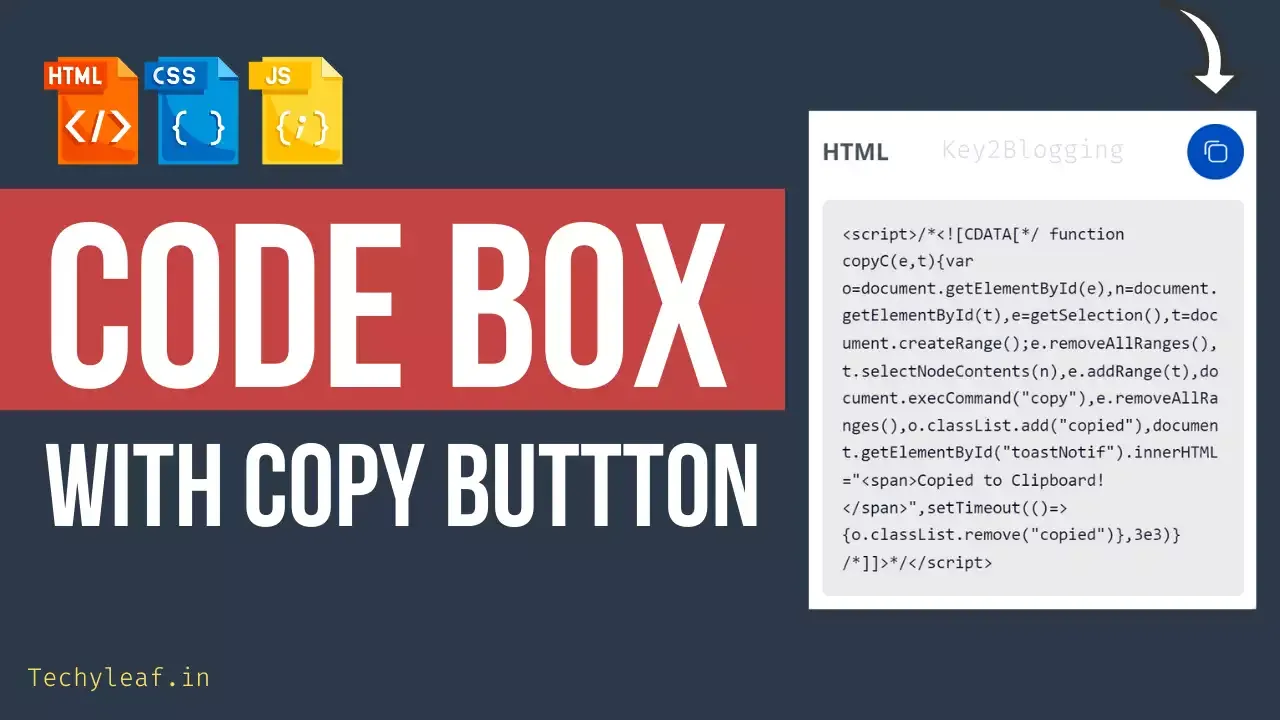
In this video, i will show you how you can add a code box with a Copy to Clipboard button. So, users can copy long codes provided by you with a single click.
So, in this way, you can improve your user experience and share different HTML, CSS & Javascript codes easily with your readers. The same code box is used to provide codes to you. 🙂
So, without any delay, let’s check the process to add this Advanced code box.
How to Add Code box with a copy to Clipboard button in Blogger
To Add the code box with the copy button, you need to follow the below steps.
Log in to your Blogger dashboard and create a New Blog post.
Now switch to HTML view, copy the below HTML code, and add your code inside the <pre> Tag.
<!--[ Code Box 1 ]-->
<div class='K2_CBox'>
<div class='CB_Heading'>
<span>HTML</span>
<button id='copy1' class='C_box_main' onclick="copyC('copy1','code1')">
<i class='CBox_icn'></i>
</button>
</div>
<!--Add Your Parse HTML code Here-->
<div id='code1'>
<pre><p>This is a simple HTML code </p></pre>
</div>
</div>Now copy the CSS and JavaScript code and paste it just below it. (Note: You can also add it in your theme editor just above </body> tag )
<style>
.K2_CBox{position:relative;background:#fff;width:100%;border-radius:6px;box-shadow: rgba(0, 0, 0, 0.15) 1.95px 1.95px 2.6px;padding:10px;margin:30px 0 30px}
.K2_CBox .CB_Heading{display:flex;justify-content:space-between;align-items:center;margin-bottom:15px}
.K2_CBox .CB_Heading span{margin:0;font-weight:700;font-family:inherit;font-size:1.1rem}
.K2_CBox .C_box_main{cursor:pointer;display:inline-flex;align-items:center;padding:12px;outline:0;border:0;border-radius:50%;background:#004cbd;transition:all .3s ease;-webkit-transition:all .3s ease}.K2_CBox .C_box_main:hover{opacity:.8}.K2_CBox .C_box_main .CBox_icn{flex-shrink:0;display:inline-block;width:18px;height:18px;background-image:url("data:image/svg+xml,<svg xmlns='http://www.w3.org/2000/svg' fill='none' stroke='%23fefefe' stroke-linecap='round' stroke-linejoin='round' stroke-width='1.5' viewBox='0 0 24 24'><rect x='5.54615' y='5.54615' width='16.45385' height='16.45385' rx='4'/><path d='M171.33311,181.3216v-8.45385a4,4,0,0,1,4-4H183.787' transform='translate(-169.33311 -166.86775)'/></svg>");background-size:cover;background-repeat:no-repeat;background-position:center}
.K2_CBox .C_box_main.copied{background:#2dcda7}
.K2_CBox .C_box_main.copied .CBox_icn{background-image:url("data:image/svg+xml,<svg xmlns='http://www.w3.org/2000/svg' fill='none' stroke='%23fefefe' stroke-linecap='round' stroke-linejoin='round' stroke-width='1.5' viewBox='0 0 24 24'><path d='M22 11.07V12a10 10 0 1 1-5.93-9.14'/><polyline points='23 3 12 14 9 11'/></svg>")}
.K2_CBox pre{margin:0;background:#f6f6f6;padding:15px;border-radius:5px;color:#08102b;font-size:.8rem;font-family:monospace;overflow:scroll;scroll-behavior:smooth;scroll-snap-type:x mandatory;-ms-overflow-style:none;-webkit-overflow-scrolling:touch; white-space: pre-wrap;}
.K2_CBox pre::before, .K2_CBox pre::after{content:''}
.dark-Mode .K2_CBox{background:#2d2d30}.dark-Mode .K2_CBox pre{background:#252526;color:#fffdfc}
.tNtf span{position:fixed;left:24px;bottom:-70px;display:inline-flex;align-items:center;text-align:center;justify-content:center;margin-bottom:20px;z-index:99981;background:#323232;color:rgba(255,255,255,.8);font-size:14px;font-family:inherit;border-radius:3px;padding:13px 24px; box-shadow:0 5px 35px rgba(149,157,165,.3);opacity:0;transition:all .1s ease;animation:slideinwards 2s ease forwards;-webkit-animation:slideinwards 2s ease forwards}
@media screen and (max-width:500px){.tNtf span{margin-bottom:20px;left:20px;right:20px;font-size:13px}}
@keyframes slideinwards{0%{opacity:0}20%{opacity:1;bottom:0}50%{opacity:1;bottom:0}80%{opacity:1;bottom:0}100%{opacity:0;bottom:-70px;visibility:hidden}}
@-webkit-keyframes slideinwards{0%{opacity:0}20%{opacity:1;bottom:0}50%{opacity:1;bottom:0}80%{opacity:1;bottom:0}100%{opacity:0;bottom:-70px;visibility:hidden}}
.darkMode .tNtf span{box-shadow:0 10px 40px rgba(0,0,0,.2)}
</style>
<div id='toastNotif' class='tNtf'></div>
<script>/*<![CDATA[*/ function copyC(e,t){var o=document.getElementById(e),n=document.getElementById(t),e=getSelection(),t=document.createRange();e.removeAllRanges(),t.selectNodeContents(n),e.addRange(t),document.execCommand("copy"),e.removeAllRanges(),o.classList.add("copied"),document.getElementById("toastNotif").innerHTML="<span>Copied to Clipboard!</span>",setTimeout(()=>{o.classList.remove("copied")},3e3)} /*]]>*/</script>Now your code box is added to your Blogger website with the copy to clipboard button. If you want to add multiple code boxes on a single page then you have to copy the HTML code again and change the id on it.
If you are using HTML or Javascript code then have to parse the code before adding it to the pre-tag, otherwise, the code box will not show it properly.
So, you can use a Free HTML parse tool to convert your codes and then paste them inside the pre-tag. ( <pre> Your_code_Here </pre> )
You can also further customize the code box by changing the background color, box shadow effects, etc. You can get a variety of Box shadow effects here.
If you have any trouble during this process, then I recommend you watch the video carefully. Otherwise, you can ask in the comment section or our Telegram Group.

![How to enable Lazy-loading images on the Blogger website.[Updated]](https://www.techyleaf.in/wp-content/uploads/2020/10/How-to-enable-Lazy-loading-images-on-Blogger-768x432.png)




Hi, i want to preload a font like you, but got some error (family must be end with ':') link as='style' href='https://fonts.googleapis.com/css2?display=swap&family=Bebas+Neue' rel='preload'
Please give the right code
That code is right. You just need to change the & symbol between swap and family to like this. &
Join Our Telegram Group Techyleaf and ask your doubts and get updates about new posts and tutorials.
This article is so insightful! Thanks for sharing your knowledge.