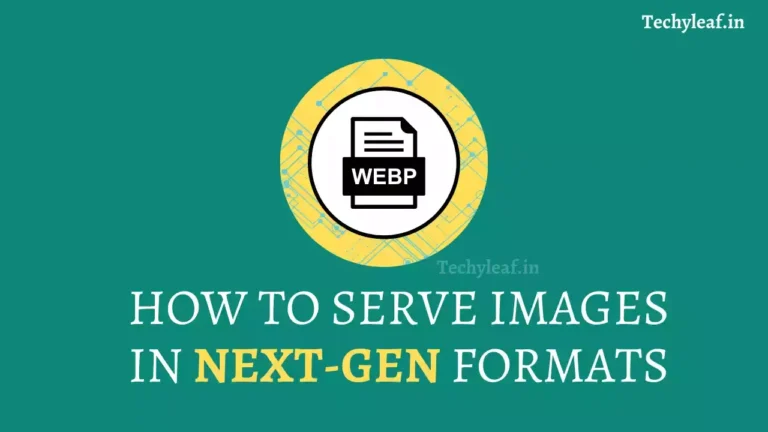How to Fix [user-scalable=”no”] is used in the meta name=”viewport” element | Page speed insight Error Fixed
![How to Fix [user-scalable="no"] is used in the meta name="viewport" element error in page speed insight](https://www.techyleaf.in/wp-content/uploads/2023/03/Accessibility-issues-in-page-speed-insight.webp)
If you are using the Blogger website then you may have faced an accessibility error in the page speed insight report that the meta viewport element has issues.
[user-scalable=”no”] is used in the <meta name=”viewport”> element and the [maximum-scale] attribute is not less than 5.
The error “user-scalable=”no” is used in the meta name=”viewport” element” in PageSpeed Insights is usually caused by the use of the “user-scalable” property in the viewport meta tag, which can prevent users from zooming in on your website on mobile devices.
Here’s how you can fix this error:
You can simply remove the “user-scalable=no” property from the viewport meta tag in the head section of your HTML document. The viewport meta tag should look something like this:
<meta content='width=device-width, initial-scale=1, user-scalable=1, minimum-scale=1, maximum-scale=5' name='viewport'/>
After changing the existing viewport tag with the above code, save your theme. And re-run the page speed insight check.
Now the error in page speed insight will be fixed.
The “user-scalable” parameter in the “viewport” meta tag’s “content” attribute can prevent zooming on a web page, while the “maximum-scale” parameter limits the zooming ability.
Do you Know, According to The Web Content Accessibility Guidelines, Website should allow users to zoom at least 200% in the normal view and it is a best practice to allow zoom up to 500%.
This can create difficulties for individuals with low vision who depend on screen magnifiers to view web page content properly. They may not be able to access or navigate the page effectively, which could impact their overall browsing experience.
It’s important to note that while allowing users to zoom in and out of your website can improve accessibility and user experience, it can also impact the layout and design of your website on smaller screens. Therefore, it’s important to test your website thoroughly to ensure that it looks and functions correctly on all devices.
Conclusion
In conclusion, optimizing your website for accessibility is crucial in ensuring that everyone, regardless of their abilities, can access and navigate your website. By doing so, you can create a more inclusive and user-friendly web experience for all.
Let me know if you have any doubts regarding this accessibility error. I recommend you to check our page speed improvement playlist for fixing all issues.
If you want me to fix speed issues in your Blogger or WordPress website then you can hire me for that. You can hire me through Fiverr or contact me directly.