How to Add a Stylish HTML Sitemap in Blogger. (Updated)
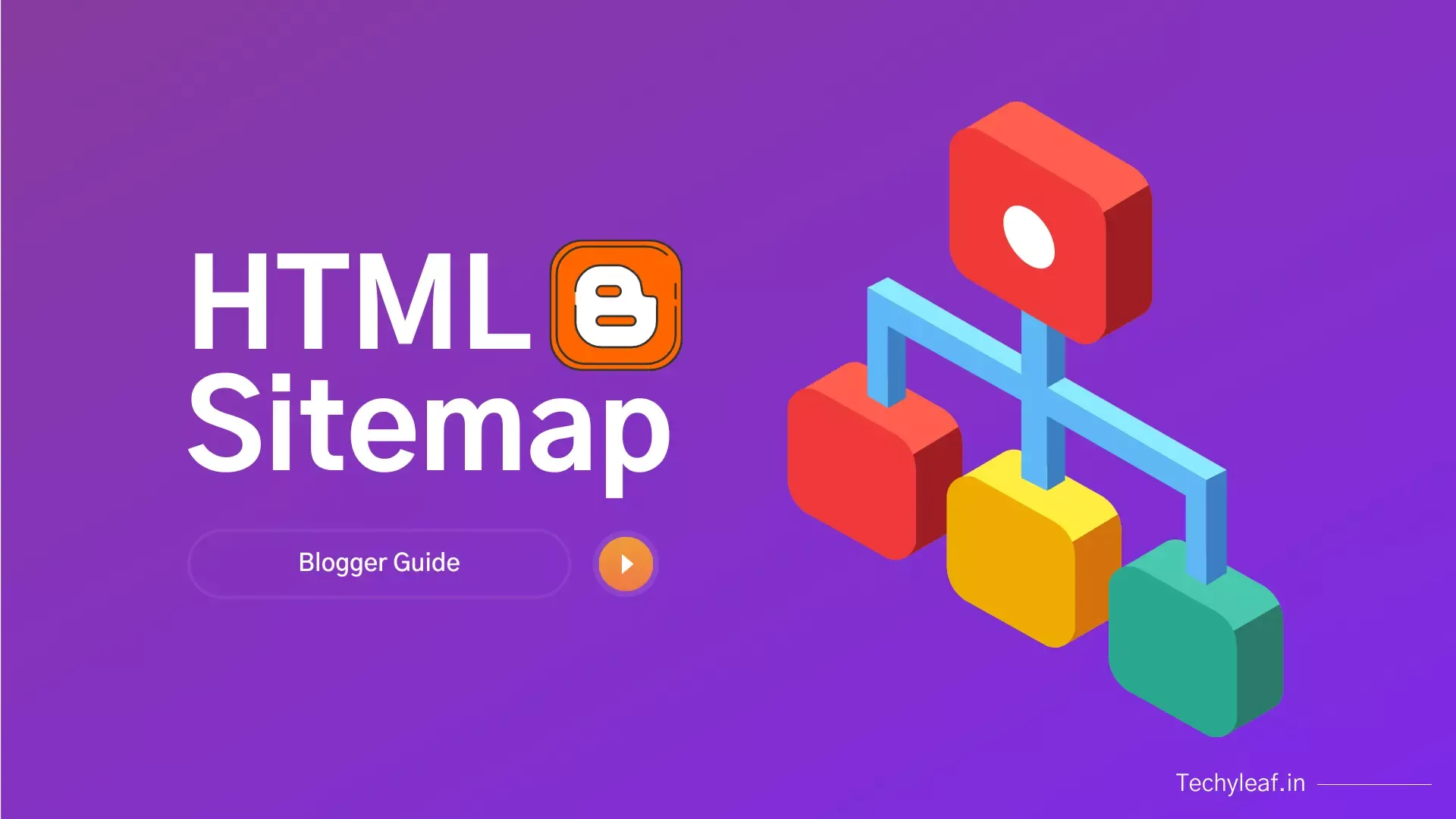
Do you want to make your Blogger site easy to use? Adding an HTML sitemap can help a lot. A sitemap is like a map for your blog; it shows all your posts and pages in one place.
A stylish HTML sitemap can help your readers find what they are looking for. It also helps search engines, like Google, understand your site better.
In this article, you will learn what a sitemap is and why it’s important. I will show you simple steps to add a beautiful sitemap to your Blogger blog. Let’s get started!
Update: A new stylish sitemap is added below.
Table of Contents
What is a sitemap?
A sitemap is a file where you provide information about the pages, videos, and other files on your site. It helps Search Engines like Google, Bing, and Yahoo to crawl your site efficiently and eventually indexing of pages quickly.
It tells the search engine about essential pages and files of your website and also provides valuable information about these files.
For example, it helps in identifying information like the last update, how often the page is changed, and any alternate language versions of a page.
Types of sitemaps:
There are two types of sitemaps:
- HTML Sitemaps
- XML Sitemaps
XML Sitemaps are further divided into the following types:
- Image Sitemaps
- Video Sitemaps
- News Sitemaps
- Mobile Sitemaps
HTML sitemap:
An HTML sitemap is an HTML page on which all subpages of a website are listed in an organized way and generally, it is found in the Footer area of the website.
You can also find the HTML sitemap of our website here.
HTML sitemaps are mainly created for users, as they help them to get an overview of the structure of your site and to navigate through all the subpages of your website.
It also helps search engines to better understand your content and index quickly in the search results.
Adding an HTML sitemap in Blogger is very easy. You just need to add a simple HTML code given below to your page section.
Just follow the instructions given below and your HTML sitemap will be ready in less than 1 minute. If you face any difficulty check out the video given below.
Steps to add an HTML sitemap in Blogger
To add a stylish sitemap to your Blogger website you need to add an HTML code and create a page named sitemap.
Step-1: Go to your Blogger Dashboard and open the Page section.
Step-2: Create a new page and switch the Editor to HTML view.
Step-3: Now copy the below code and paste it.
Step-4: Now set the title as Sitemap and publish the page.
Now you have successfully created your stylish HTML sitemap on the Blogger website.
Code for HTML sitemap:
<div class="separator" style="clear: both; text-align: center;">
<a href="https://blogger.googleusercontent.com/img/b/R29vZ2xl/AVvXsEj1S5HSteFjvYdRxaUnPIO1Yodawt6DXjf4izTiiPzs1Vuj_p68FRKP-lMQ0SnhZUz_uN-GMo8CzaWAo0PBfOFXrIswgsYsbPiYwJIxdKDMY7tr7FbXc6lw_USbX1sIBwJYuziMCHu_g3o9/s1600/Sitemap+Arlina+Code.png" style="margin-left: 1em; margin-right: 1em;"><img alt="Sitemap Arlina Code" class="lazyload" style="border: none;" data-original-height="444" data-original-width="1200" src="https://blogger.googleusercontent.com/img/b/R29vZ2xl/AVvXsEj1S5HSteFjvYdRxaUnPIO1Yodawt6DXjf4izTiiPzs1Vuj_p68FRKP-lMQ0SnhZUz_uN-GMo8CzaWAo0PBfOFXrIswgsYsbPiYwJIxdKDMY7tr7FbXc6lw_USbX1sIBwJYuziMCHu_g3o9/s1600/Sitemap+Arlina+Code.png" title="Sitemap Arlina Code" /></a></div>
<div id="bp_toc">
</div>
<script src="https://cdn.rawgit.com/Arlina-Design/redvision/master/daftar-isi-simple.js" type="text/javascript"></script> <script src="/feeds/posts/summary?alt=json-in-script&max-results=99999&callback=loadtoc" type="text/javascript"></script>
<style scoped="" type="text/css">#comments,#Label1,#FollowByEmail1{display:none}#bp_toc{color:#000;margin:0 auto;max-height:686px;overflow:hidden;overflow-y:auto}span.toc-note{margin:0 auto 25px auto;text-align:center;line-height:normal;display:table;position:relative;overflow:hidden;font-size:14px;padding:10px 20px;background:#007bff;background-image:linear-gradient(50deg,#ff4169,#8b41f6);background-size:100%;color:#fff;border-radius:99em;font-weight:500;transition:all .3s}span.toc-note:hover{background-size:200%}.toc-header-col1{padding:10px;background-color:#f5f5f5;width:250px}.toc-header-col2{padding:10px;background-color:#f5f5f5;width:75px}.toc-header-col3{padding:10px;background-color:#fff;width:125px}#bp_toc td.toc-header-col1,#bp_toc td.toc-header-col2,#bp_toc td.toc-header-col3{border:1px solid rgba(0,0,0,0.05);background:#fff}#bp_toc td.toc-header-col1{}#bp_toc td.toc-header-col2{}#bp_toc td.toc-header-col3{}.post td{background:transparent}#bp_toc td.toc-entry-col1,#bp_toc td.toc-entry-col2,#bp_toc td.toc-entry-col3{border:1px solid rgba(0,0,0,0.05)}#bp_toc td a{background:transparent;color:#222;float:none;border-radius:0;padding:0;font-size:100%;display:initial;box-shadow:none}#bp_toc td a:hover{color:#0984e3}.toc-header-col1 a:link,.toc-header-col1 a:visited,.toc-header-col2 a:link,.toc-header-col2 a:visited,.toc-header-col3 a:link,.toc-header-col3 a:visited{font-size:13px;text-decoration:none;color:#aaa;font-weight:500;letter-spacing:0.5px}.toc-header-col1 a:hover,.toc-header-col2 a:hover,.toc-header-col3 a:hover{text-decoration:none}.toc-entry-col1,.toc-entry-col2,.toc-entry-col3{padding:10px 5px;font-size:90%}.toc-entry-col1 a,.toc-entry-col2 a,.toc-entry-col3 a{color:#000}.toc-entry-col1 a:hover,.toc-entry-col2 a:hover,.toc-entry-col3 a:hover{color:#3498db}#bp_toc table{width:100%;margin:0 auto;counter-reset:rowNumber}.toc-entry-col1{counter-increment:rowNumber}#bp_toc table tr td.toc-entry-col1:first-child::before{content:counter(rowNumber);display:inline-block;min-width:38px;margin-right:.7em;background:#fc5c65;color:#fff;border-radius:99em;font-weight:500;text-align:center;font-size:12px;padding:0;line-height:1.7}
#bp_toc td.toc-entry-col1{white-space:nowrap;overflow:hidden;text-overflow:ellipsis;max-width:400px}
#bp_toc::-webkit-scrollbar{-webkit-appearance:none;width:4px;height:5px}#bp_toc::-webkit-scrollbar-thumb{background-color:rgba(0,0,0,.15);border-radius:10px}#bp_toc::-webkit-scrollbar-track{background-color:transparent}#bp_toc::-webkit-scrollbar-thumb:hover{background-color:rgba(0,0,0,.25)}
@media screen and (max-width:768px) {
#bp_toc td.toc-entry-col1{white-space:normal;overflow:visible;text-overflow:initial;max-width:100%}#bp_toc td.toc-header-col2,#bp_toc td.toc-header-col3,#bp_toc td.toc-entry-col2,#bp_toc td.toc-entry-col3,#bp_toc table tr td.toc-entry-col1:first-child::before{display:none}}
</style> ✅Video Tutorial for HTML sitemap 👇
After pasting the code your HTML sitemap is auto-generated. You can see the Post name, date, and label name in a tabular form as shown in the below screenshot. You can also check the demo on our Sitemap page in the Footer section.

The new stylish sitemap for Blogger
If you want to add a sitemap file with categories and a beautiful design then you can check the below sitemap preview.
Here you can show posts category-wise and you can also display the thumbnail of the blog post (if you want) and you can display the date published etc.

The process of adding this HTML sitemap is just the same as above. so, just replace the previous code with this code and your sitemap is ready.
New HTML Sitemap for Blogger

<div class='postSection sitemaps' id='sitemaps'>
<div class='loading'>Sitemap is Loading....</div>
</div>
<script>/*<![CDATA[*/
/* Blogger Sitemap Dropdown: change i.src="..." with your url */
var toc_config = {containerId:'sitemaps', showNew:0, sortAlphabetically:{thePanel:true, theList:true}, activePanel:1, slideSpeed:{down:400, up:400}, slideEasing:{down: null, up: null}, slideCallback:{down:function(){}, up:function(){}}, clickCallback:function(){}, jsonCallback:'sitemaps',delayLoading: 0};
window.onload = function(){
!function(e,o){var t=o.getElementById(toc_config.containerId),c=o.getElementsByTagName("head")[0],n=[];e[toc_config.jsonCallback]=function(e){for(var o,c,i=e.feed.entry,a=e.feed.category,l="",s=0,d=a.length;d>s;++s)n.push(a[s].term);for(var r=0,f=i.length;f>r;++r)(toc_config.showNew||toc_config.showNew>0)&&r<toc_config.showNew+1&&(i[r].title.$t+=" %new%");i=toc_config.sortAlphabetically.theList?i.sort(function(e,o){return e.title.$t.localeCompare(o.title.$t)}):i,toc_config.sortAlphabetically.thePanel&&n.sort();for(var g=0,h=n.length;h>g;++g){l+='<div class="sitemapBox"><h4 class="sitemapTitle">'+n[g]+'</h4>',l+='<div class="sitemapContent"><ol>';for(var _=0,p=i.length;p>_;++_){o=i[_].title.$t;for(var w=0,u=i[_].link.length;u>w;++w)if("alternate"==i[_].link[w].rel){c=i[_].link[w].href;break}for(var v=0,m=i[_].category.length;m>v;++v)n[g]==i[_].category[v].term&&(l+='<li><a href="'+c+'" title="'+o.replace(/ %new%$/,"")+'">'+o.replace(/ %new%$/,"")+'</a></li>')}l+='</ol></div></div>'}t.innerHTML=l }; var i=o.createElement("script");i.src="/feeds/posts/summary?alt=json-in-script&max-results=9999&callback="+toc_config.jsonCallback,"onload"==toc_config.delayLoading?e.onload=function(){c.appendChild(i)}:e.setTimeout(function(){c.appendChild(i)},toc_config.delayLoading)}(window,document);
}
/*]]>*/</script>
<style>
.sitemaps{font-size:14px}
.sitemapBox{padding:15px;border:0px solid black;border-radius:5px; box-shadow: rgba(60, 64, 67, 0.3) 0px 1px 2px 0px, rgba(60, 64, 67, 0.15) 0px 2px 6px 2px;}
.sitemapBox:not(:last-child){margin-bottom:20px}
.postEntry .sitemapTitle{margin-top:0; font-size:14px;font-weight:400;font-family:var(--body-font)}
.sitemapTitle:before{content:'Label: '; font-size:90%;opacity:.8}
.sitemaps ol{list-style:none;margin:0;padding:0;counter-reset:sitemap-count}
.sitemaps li{display:flex;align-items:baseline}
.sitemaps li:not(:last-child){margin-bottom:0}
.sitemaps li:before{content:counter(sitemap-count) '.';counter-increment:sitemap-count;flex-shrink:0;width:25px;font-size:13px;font-family:var(--font-body);line-height:normal; opacity:.7}
.darkMode .sitemapBox{border-color:rgba(255,255,255,.1)}
</style> ➤If you face any problem ask me in the comment section or join us on social media platforms for faster resolution.
Also, share your feedback about this new stylish HTML sitemap on Blogger, and do share it with your friends.
Read Also: How to enable Lazyload in Blogger






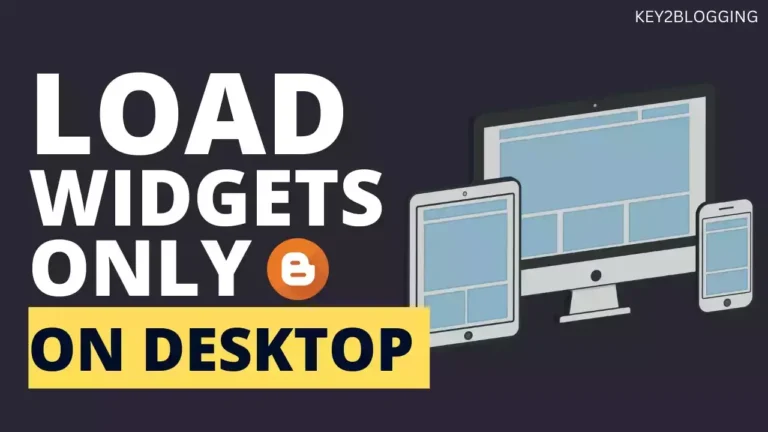
Hey, I have already made a video on how to create pages like about us, privacy policy. You can watch it here.
Hii, I am new to blogging, I have wrote some articles on blogger but when I applied for site approval to google ad sense. It got rejected stating that incomplete details.
So can you guide how can I add details in my site like, About us, privacy polcies and other heading and footer.
Can you make videos on that and if you have already share the videos link with me.
It willl be helpful
hello, please i have a problem with xml.sitemap
What issue are you facing on your XML sitemap?