How to Add a Cookie consent widget to Blogger website (Responsive)
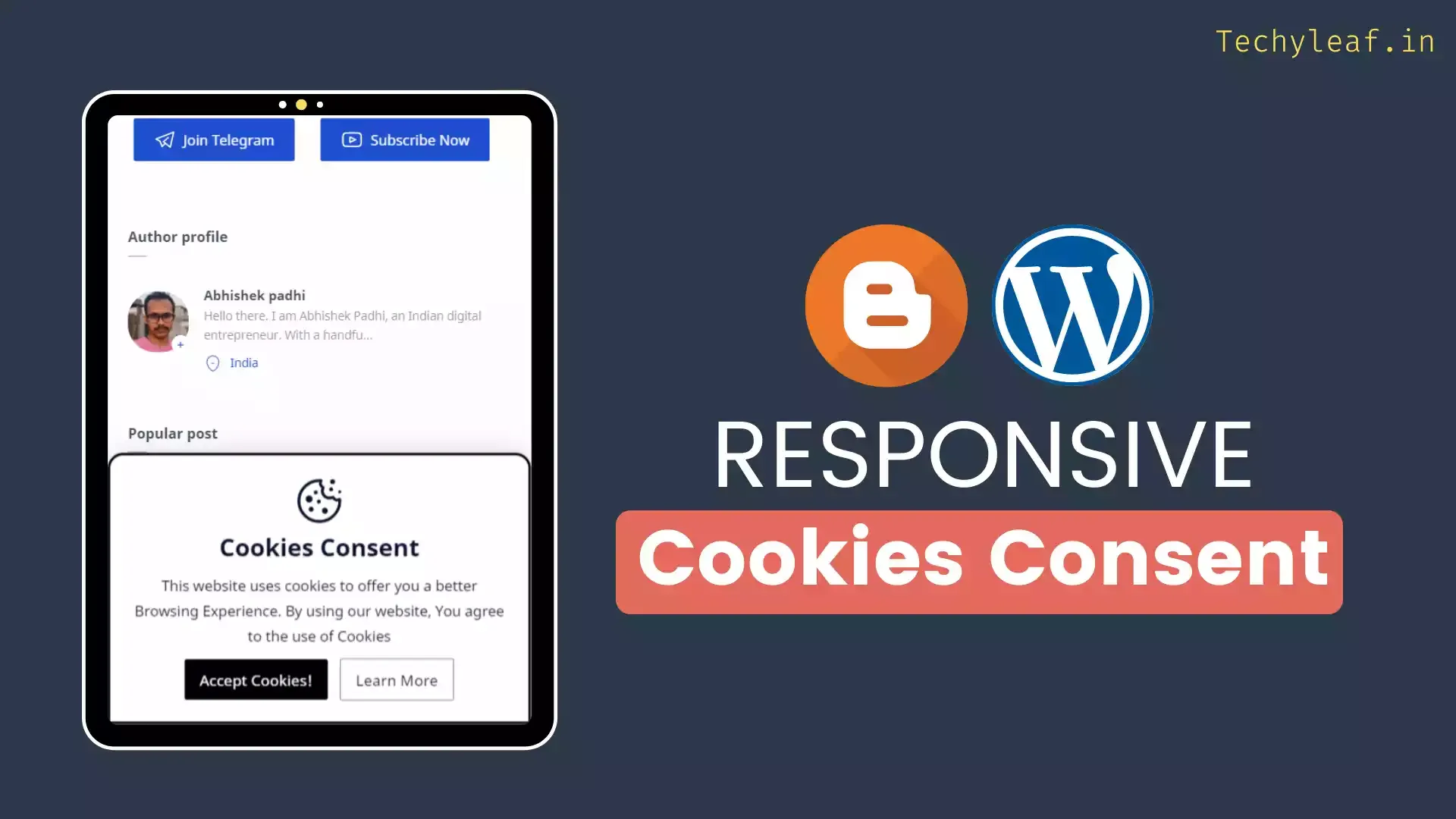
Cookies are now a hot topic and everyone is talking about privacy and don’t want websites to store cookies. Now rules and regulations are strict and in some countries, you are bound to show a cookie consent Notification to your users.
That’s why in this article, I will show you how you can add a responsive cookie consent widget to your blogger website.
So, let’s quickly discuss what is cookies and why you need to obtain consent from your visitors.
What are cookies?
Cookies are small files that are created by websites and stored on the visitor’s browser to provide a better user experience like providing personalized results, keeping logged in the account, and a lot more.
But, most of the company use it in the wrong ways like storing personal browsing history to show relevant personalized Ads.
Cookies are generally two types
- First party cookies
- Third-party cookies
It becomes scary as if the data stored or shared with a third-party company get compromised and can be used in the wrong ways.
According to European Union (EU) laws you are required to give EU visitors information about cookies used on your website and in some cases you are required to obtain user consent.
How to Add cookie Consent Widget in Blogger?
To Add Cookie consent Widget, follow the below steps.
Step-1: Go to Blogger dashboard, Open theme section, and Take a Theme backup.
Step-2: Now click on the Edit HTML section and paste the below CSS code just above the ]]></b:skin> or </style> tag.

/* Cookies Consent Notice */
.K2C{position:fixed;right:0;left:0;bottom:-600px;z-index:50;width:100%;padding:20px;background:rgba(255, 255, 255, 1);-webkit-backdrop-filter:blur(10px);backdrop-filter:blur(10px); border: 3px solid #000000; border-radius:15px 15px 0 0;box-shadow:0 -10px 25px -5px rgba(0,0,0,.1);align-items:center;justify-content:center;text-align:center;animation:ckUp 2.5s forwards;animation-delay:1s;-webkit-animation:ckUp 2.5s forwards;-webkit-animation-delay:1s;}.K2C.acptd{animation:ckDn 2.5s backwards;animation-delay:.3s;-webkit-animation:ckDn 2.5s backwards;-webkit-animation-delay:.3s}
.K2C.k2hide{display:none}.K2C .K2C-Main svg{width:50px;height:50px;fill:#08102b;stroke:#08102b;stroke-width:.8} .K2C-Main h2{margin:0;color:#08102b;font-size:1.5rem;font-weight:800;font-family:inherit}
.K2C-Main p{margin:10px 0;line-height:1.7em;color:#08102b;font-size:0.9rem;font-weight:400;font-family:inherit} .K2C .C-button{display:inline-flex;align-items:center;margin:0;padding:10px 15px;outline:0;border:0;border-radius:2px;line-height:20px;color:#ffffff;background-color:#000000;font-size:15px;font-family:inherit;text-decoration:none;white-space:nowrap;overflow:k2hide;max-width:100%;cursor:pointer;transition:all 0.3s ease} .K2C .C-button:hover{opacity:.8;transform:scale(0.97)}.K2C .C-button.outl{color:#08102b;margin-left:8px;background-color:transparent;border:1px solid #767676} .K2C .C-button.outl:hover{border-color:#482dff} .dark .K2C{background:rgba(50, 50, 50, 0.8)} .dark .K2C .K2C-Main svg{fill:#fefefe;stroke:#fefefe} .dark .K2C-Main h2, .dark .K2C-Main p, .dark .C-button.outl{color:#fefefe}
@media screen and (min-width:768px){.K2C{max-width:450px;border-radius:10px;left:auto;right:30px;bottom:-500px;box-shadow:0 5px 35px rgba(0,0,0,.1);animation:ckdeskUp 2.5s forwards;animation-delay:1s;-webkit-animation:ckdeskUp 2.5s forwards;-webkit-animation-delay:1s}.K2C.acptd{animation:ckdeskDn 2.5s backwards;animation-delay:.3s;-webkit-animation:ckdeskDn 2.5s backwards;-webkit-animation-delay:0.3s}}
@-webkit-keyframes ckUp{100%{bottom:0}} @keyframes ckUp{100%{bottom:0}} @-webkit-keyframes ckdeskUp{100%{bottom:30px}} @keyframes ckdeskUp{100%{bottom:30px}} @-webkit-keyframes ckDn{0%{bottom:0}100%{bottom:-600px}} @keyframes ckDn{0%{bottom:0}100%{bottom:-600px}} @-webkit-keyframes ckdeskDn{0%{bottom:30px}100%{bottom:-600px}} @keyframes ckdeskDn{0%{bottom:30px}100%{bottom:-600px}}Step-3: Now search for </body> tag and paste the below HTML & JS code above it.

<!--[ Cookies Consent Notice ]-->
<div class='K2C k2hide' id='K2C_box'>
<div class='K2C-Main'>
<svg viewbox='0 0 50 50'><path d='M 25 4 C 13.414063 4 4 13.414063 4 25 C 4 36.585938 13.414063 46 25 46 C 36.585938 46 46 36.585938 46 25 C 46 24.378906 45.960938 23.78125 45.910156 23.203125 C 45.878906 22.855469 45.671875 22.546875 45.359375 22.390625 C 45.042969 22.234375 44.671875 22.253906 44.375 22.441406 C 43.824219 22.792969 43.191406 23 42.5 23 C 41.015625 23 39.769531 22.082031 39.253906 20.792969 C 39.148438 20.527344 38.933594 20.320313 38.667969 20.222656 C 38.398438 20.125 38.101563 20.144531 37.847656 20.28125 C 37.003906 20.738281 36.035156 21 35 21 C 31.675781 21 29 18.324219 29 15 C 29 13.964844 29.261719 12.996094 29.71875 12.152344 C 29.855469 11.898438 29.875 11.601563 29.777344 11.332031 C 29.679688 11.066406 29.472656 10.851563 29.207031 10.746094 C 27.917969 10.230469 27 8.984375 27 7.5 C 27 6.808594 27.207031 6.175781 27.558594 5.625 C 27.746094 5.328125 27.765625 4.957031 27.609375 4.640625 C 27.453125 4.328125 27.144531 4.121094 26.796875 4.089844 C 26.21875 4.039063 25.621094 4 25 4 Z M 38 4 C 36.894531 4 36 4.894531 36 6 C 36 7.105469 36.894531 8 38 8 C 39.105469 8 40 7.105469 40 6 C 40 4.894531 39.105469 4 38 4 Z M 25 6 C 25.144531 6 25.292969 6.015625 25.4375 6.023438 C 25.285156 6.519531 25 6.953125 25 7.5 C 25 9.4375 26.136719 10.984375 27.660156 11.960938 C 27.269531 12.90625 27 13.917969 27 15 C 27 19.40625 30.59375 23 35 23 C 36.082031 23 37.09375 22.730469 38.039063 22.339844 C 39.015625 23.863281 40.5625 25 42.5 25 C 43.046875 25 43.480469 24.714844 43.980469 24.5625 C 43.984375 24.707031 44 24.855469 44 25 C 44 35.503906 35.503906 44 25 44 C 14.496094 44 6 35.503906 6 25 C 6 14.496094 14.496094 6 25 6 Z M 36.5 12 C 35.671875 12 35 12.671875 35 13.5 C 35 14.328125 35.671875 15 36.5 15 C 37.328125 15 38 14.328125 38 13.5 C 38 12.671875 37.328125 12 36.5 12 Z M 21.5 15 C 20.671875 15 20 15.671875 20 16.5 C 20 17.328125 20.671875 18 21.5 18 C 22.328125 18 23 17.328125 23 16.5 C 23 15.671875 22.328125 15 21.5 15 Z M 45 15 C 44.449219 15 44 15.449219 44 16 C 44 16.550781 44.449219 17 45 17 C 45.550781 17 46 16.550781 46 16 C 46 15.449219 45.550781 15 45 15 Z M 15 20 C 13.34375 20 12 21.34375 12 23 C 12 24.65625 13.34375 26 15 26 C 16.65625 26 18 24.65625 18 23 C 18 21.34375 16.65625 20 15 20 Z M 24.5 24 C 23.671875 24 23 24.671875 23 25.5 C 23 26.328125 23.671875 27 24.5 27 C 25.328125 27 26 26.328125 26 25.5 C 26 24.671875 25.328125 24 24.5 24 Z M 17 31 C 15.894531 31 15 31.894531 15 33 C 15 34.105469 15.894531 35 17 35 C 18.105469 35 19 34.105469 19 33 C 19 31.894531 18.105469 31 17 31 Z M 30.5 32 C 29.121094 32 28 33.121094 28 34.5 C 28 35.878906 29.121094 37 30.5 37 C 31.878906 37 33 35.878906 33 34.5 C 33 33.121094 31.878906 32 30.5 32 Z'/></svg>
<h2>Cookies Consent</h2>
<p>This website uses cookies to offer you a better Browsing Experience. By using our website, You agree to the use of Cookies</p>
</div>
<button class='C-button' id='Cookie_btn'>Accept Cookies!</button>
<a class='C-button outl' href='#'>Learn More</a>
</div>
<script>/*<![CDATA[*/ var K2C_box=document.querySelector("#K2C_box"),Cookie_btn=document.querySelector("#Cookie_btn"),ckErrMes="Cookie can't be set! Please unblock this site from the cookie setting of your browser.";if(null!=K2C_box){Cookie_btn.onclick=()=>{document.cookie="CookieConsentByFineshop=Accepted; max-age=2592000; path=/",document.cookie?K2C_box.classList.add("acptd"):alert(ckErrMes)};let e=document.cookie.indexOf("CookieConsentByFineshop=Accepted");-1!=e?K2C_box.classList.add("k2hide"):K2C_box.classList.remove("k2hide")} /*]]>*/</script>Step-4: Now you can link your privacy policy page in the learn more button.
Step-5: Now save the code and your cookie consent Widget is added to your Blogger website.
If you want to remove the default cookies consent popup then you can use the below Js code above the </body> or </head> tag.
<script>/*<![CDATA[*/ /* Disable default Blogger cookie notice */ cookieChoices = {}; /*]]>*/</script>How to Add cookie Consent Popup in Wordpress?
You can also use the same code in Wordpress to display the cookie consent popup on your website.
You just need to add the code in the footer Area. For this, you can use a dedicated Code manager plugin or directly add it to the theme editor.

For this I recommend you to use the “Header Footer Code Manager” Plugin which will help you put the code in the Footer section without editing the core theme file.
Or you can paste the code in Appearance > theme editor> Footer.php section.
Here, remember that if you are using CSS code above </body> tag then wrap the CSS code with Style tag like this. ( <style> CSS code </style> )
You can watch the below video to learn how you add this cookie popup to the Wordpress website without using any plugin.
If You have any doubts then you can ask me in the comment section.
Read Also: How to Add HTML Audio player in Blogger






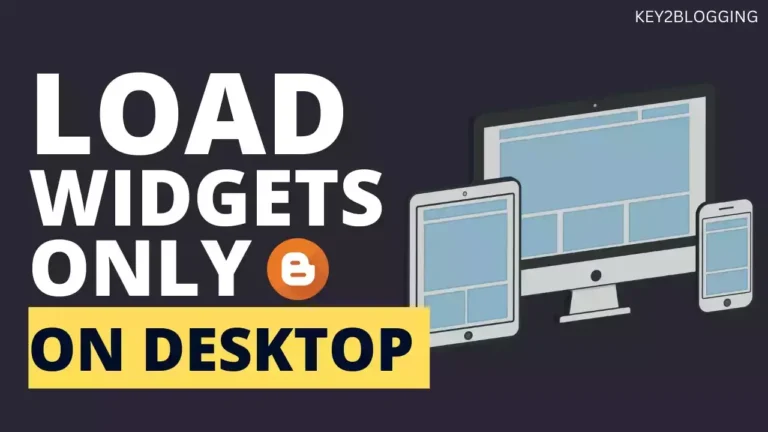
Fletro Pro
Which theme you are using?
1.5
version?